Table of Contents
Ever wondered about ‘GPU 3D’ in Task Manager? It shows how your graphics card handles 3D tasks, like gaming or 3D modeling. I noticed it spiking during intense gameplay, helping me understand my GPU’s performance better.
GPU 3D in Task Manager shows your graphics card’s processing power for rendering 3D visuals, like gaming or video editing. It helps monitor performance and optimize for graphics-intensive tasks.
Stay tuned with us as we dive into the details of ‘What is GPU 3D in Task Manager’ and explore how it helps you monitor your system’s graphics performance.
What Does GPU 3D Mean?
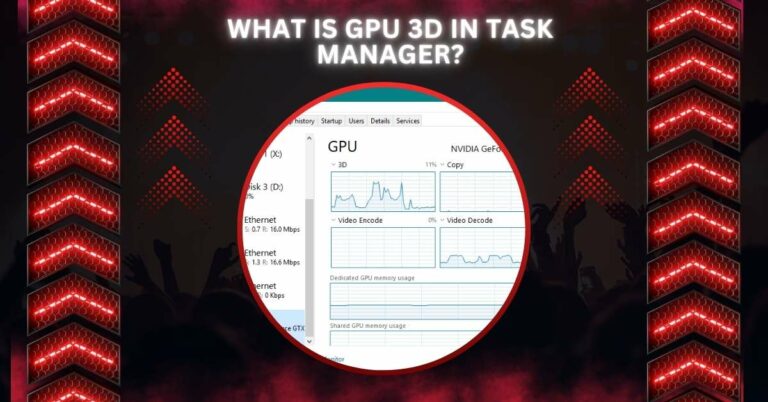
GPU 3D means using a Graphics Processing Unit (GPU) to create three-dimensional (3D) images or graphics. A GPU is a special chip in computers, phones, and game consoles. It is designed to handle complex visuals quickly. 3D graphics add depth, making objects look real with height, width, and depth.
These 3D visuals are common in video games, movies, and design software. The GPU draws objects, adds textures, and creates lighting effects. It makes the graphics look smooth and detailed while running fast.
Why Is GPU 3D Important?
GPU 3D is important because it makes graphics look real and detailed. It is used in video games, movies, and virtual reality to create lifelike scenes. It helps create depth, lighting, and texture in objects and environments. Without GPU 3D, images would appear flat, simple, and less exciting.
It also makes devices faster when working with 3D visuals. The GPU handles graphics work, freeing up the main processor. This reduces lag and improves overall performance in tasks like gaming and animation. It allows users to enjoy smooth and immersive visual experiences.
How to Check GPU 3D Usage in Task Manager
- Press Ctrl + Shift + Esc to open Task Manager.
- Go to the Performance tab.
- Click on your GPU from the list on the left.
- Look for the 3D section to see real-time usage.
This section gives details on how your GPU is handling 3D rendering tasks.
Read More: Why Does MY GPU Spike To 100 – Guide Of 2024!
Common Uses of GPU 3D:
- Gaming: GPUs create realistic graphics and smooth gameplay in video games.
- Movie Production: They generate special effects and 3D animations in films.
- Virtual Reality (VR): GPUs power immersive 3D environments for VR experiences.
- 3D Modeling and Design: Designers use GPUs for creating detailed 3D models in architecture and product design.
- Scientific Visualization: GPUs help visualize complex data in fields like medicine and engineering.
How to Improve GPU 3D Performance:
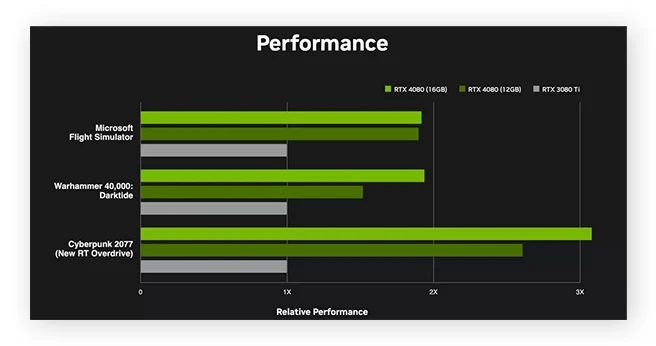
Update GPU Drivers:
Regularly updating GPU drivers ensures the latest fixes and performance improvements are applied. Manufacturers like NVIDIA or AMD release updates to optimize GPUs for new software and games. An updated driver can fix compatibility issues and boost 3D rendering efficiency.
Adjust Graphics Settings:
Lowering graphics settings, such as texture quality, resolution, or shadows, can reduce the workload on the GPU. This allows for smoother performance in games or 3D applications. Balancing visuals and speed helps make the most of your GPU’s capability.
Clean and Cool the GPU:
Overheating can cause a GPU to slow down or perform poorly. Cleaning dust from the GPU and ensuring proper airflow keeps it cool. Using additional cooling solutions like fans or thermal paste can further improve performance.
Overclock the GPU
Overclocking increases the GPU’s speed beyond its default settings, providing extra power for demanding tasks. However, it must be done carefully with proper cooling to avoid overheating or damaging the hardware. Overclocking can significantly boost 3D performance.
Upgrade the Hardware:
If your GPU is old or underpowered, upgrading to a newer model can greatly improve 3D performance. Modern GPUs are built for better rendering and efficiency. This upgrade is especially useful for advanced gaming, design, or VR applications.
Troubleshooting High GPU 3D Usage:
High GPU 3D usage can happen if too many programs are running at once. Close any unnecessary applications and check for background tasks that may be using the GPU. Running heavy programs like games or video editing software can also cause high usage.
Another reason for high GPU usage is overheating. Make sure your GPU is clean and properly cooled. If it’s still overheating, try improving the airflow or adding extra cooling to the system. Checking for outdated drivers may also help fix high GPU usage.
Read More: Is 70 GPU Temperature Bad – Complete Guide 2024!
Difference Between GPU 3D and GPU Compute:
| Feature | GPU 3D | GPU Compute |
| Use | 3D graphics (gaming, VR) | General computing (AI, data) |
| Focus | Visual effects and rendering | Complex calculations |
| Task | Image processing, rendering | Data processing, simulations |
| Application | Games, movies, VR | AI, science, machine learning |
| Processing | Visual data (textures, lighting) | Large data sets, parallel tasks |
Frequently Asked Questions:
1. What is the difference between GPU 3D and CPU?
GPU 3D handles graphics rendering, while the CPU manages overall system tasks. The GPU is specialized for parallel processing tasks like graphics, while the CPU focuses on general computing.
2. Can I use GPU 3D for tasks other than gaming?
Yes, GPU 3D is used in applications like video editing, 3D modeling, and virtual reality to render detailed graphics and create immersive experiences.
3. How do I know if my GPU is being used for 3D tasks?
You can monitor GPU 3D usage in Task Manager under the ‘Performance’ tab. This will show you how much processing power your GPU is using for rendering 3D tasks.
4. What causes high GPU 3D usage?
High GPU 3D usage can be caused by running graphics-heavy applications like games, video editing, or 3D rendering software. It can also happen when multiple programs are using the GPU at once.
5. Why is my GPU 3D usage so high while gaming?
Gaming often requires intensive 3D rendering for high-quality graphics, which leads to high GPU usage. It is normal during gameplay, especially with graphics-intensive games.
6. How can I lower GPU 3D usage?
Lowering graphics settings such as texture quality, resolution, and shadows can reduce GPU 3D usage. Closing unnecessary background programs also helps.
7. Does overclocking my GPU improve 3D performance?
Overclocking your GPU can boost 3D performance by increasing its clock speed, but it must be done carefully with proper cooling to avoid overheating or damaging the hardware.
8. Is it necessary to upgrade my GPU for better 3D performance?
If your current GPU is outdated or underpowered for your needs, upgrading to a more powerful GPU can improve performance, especially for tasks like gaming, video editing, and VR.
9. What should I do if my GPU is overheating?
If your GPU is overheating, clean out dust, ensure proper airflow, and use additional cooling solutions like fans or thermal paste to help maintain lower temperatures.
10. Can GPU 3D performance be affected by the system’s RAM?
Yes, insufficient RAM can bottleneck the GPU, slowing down the overall performance, especially during tasks that require a lot of data processing like gaming or rendering.
Conclusion:
GPU 3D in Task Manager is a useful tool to monitor your graphics card’s performance, especially during tasks like gaming, video editing, and 3D modeling. It shows how well your GPU handles 3D rendering, helping you optimize your system. High GPU 3D usage is common during intense activities, but it can be reduced by lowering graphics settings or closing unnecessary programs.
Regular updates, cooling, and overclocking can improve performance. If your GPU is outdated, upgrading it can greatly enhance your experience in graphics-intensive tasks.
