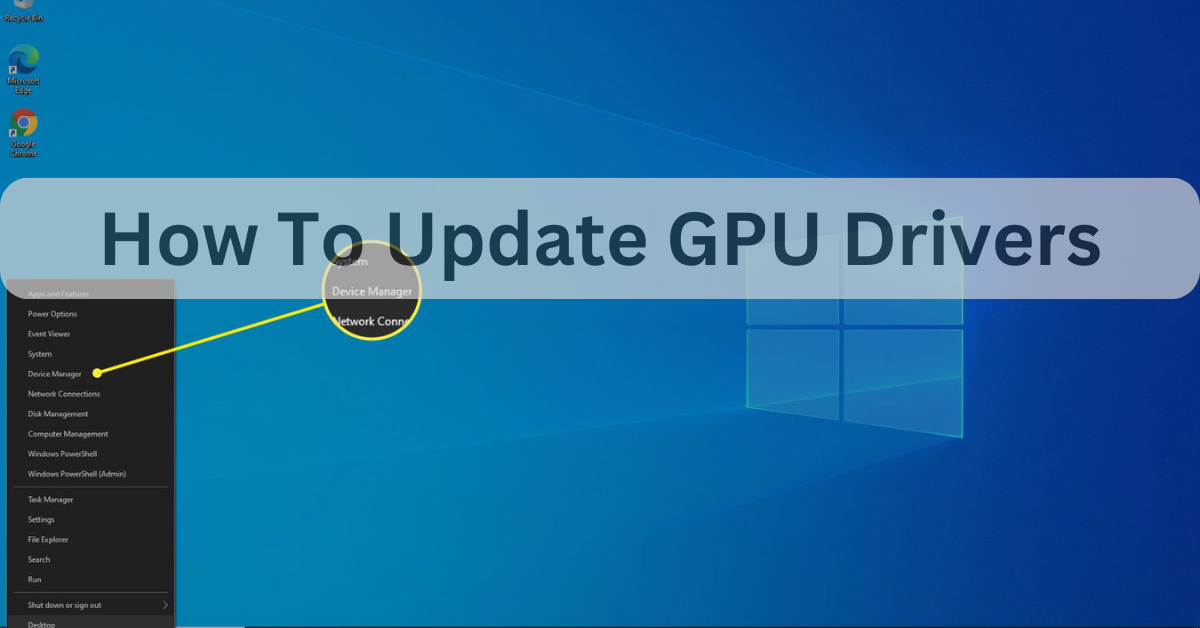Table of Contents
Updating my GPU drivers made a noticeable difference in gaming and daily tasks. After a quick download and installation, my PC ran smoother, games loaded faster, and graphics looked sharper. It’s an easy process that anyone can do to get the most out of their hardware!
Updating your GPU drivers can make your computer run faster and improve how games and videos look. It’s a simple process that helps everything load quicker and runs smoother. Give it a try to get the best performance from your system!
Stay tuned with us as we dive into the details of “how to update GPU drivers.” We’ll guide you step-by-step to help boost your computer’s performance and make everything run smoother! Keep reading to learn more!
What Are GPU Drivers and Why Should I Update Them?
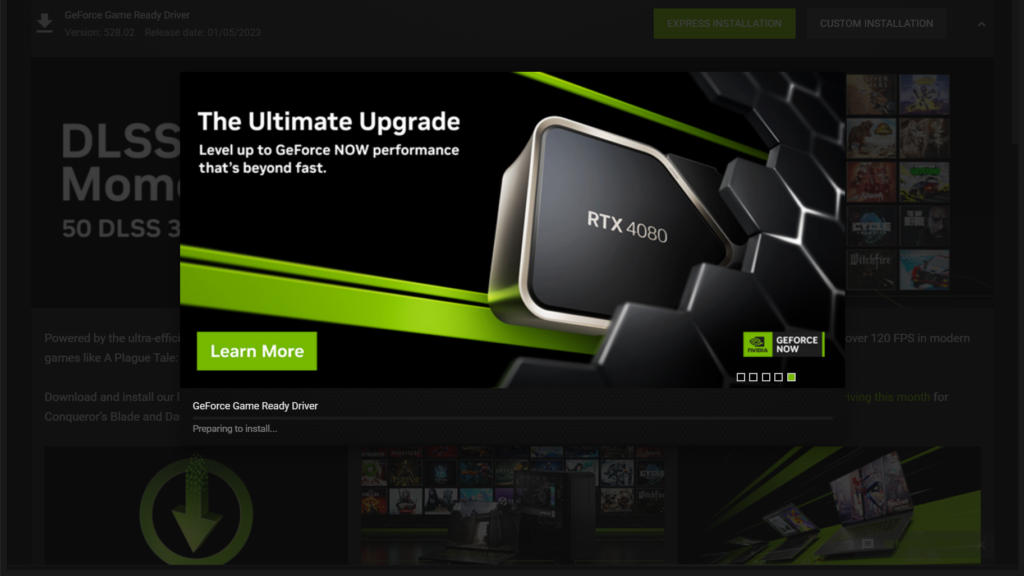
GPU drivers are software that allows your computer to communicate with the graphics card. They help your system display visuals properly, whether for gaming, video editing, or general tasks. Without GPU drivers, your computer might not show images correctly or run graphics-heavy programs smoothly.
Updating GPU drivers ensures your computer gets the latest features and performance improvements. It can fix bugs, enhance speed, and improve visual quality. Regular updates keep your system running smoothly and help you get the most out of your hardware.
How Do I Know If My GPU Drivers Need Updating?
You might need to update your GPU drivers if your computer is running slowly or if games and videos are not working well. Sometimes, you may see screen glitches, stuttering, or crashes during graphics-heavy tasks. These are signs your drivers could be outdated.
To check if an update is needed, you can visit the manufacturer’s website, like NVIDIA or AMD. Many systems also have tools to automatically check for driver updates. Keeping your drivers up to date ensures smoother performance and better visuals.
Read More: GPU Only Work In Second SLOT – Updated Guide Of 2024
What’s the Easiest Way to Update GPU Drivers?
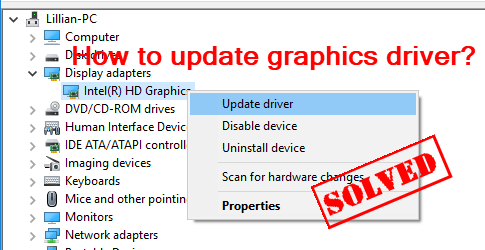
The easiest way to update GPU drivers is by using the software provided by your graphics card manufacturer. For NVIDIA, you can use the GeForce Experience app. For AMD, there’s the Radeon Software. These apps automatically find and install the latest drivers for you.
Updating GPU drivers is important because it improves your computer’s performance. It can fix bugs, increase speed, and enhance graphics quality. Regular updates help you get the best experience when gaming, editing videos, or running any graphics-heavy programs.
How Do I Update My GPU Drivers on Windows 10/11?
Step 1: Open Device Manager
Right-click the Start button on your desktop and select Device Manager from the list that appears.
Step 2: Use Manufacturer’s Software
You can also visit the website of your GPU manufacturer, like NVIDIA or AMD. Download the latest drivers directly from their site for a more tailored update.
Can I Update GPU Drivers on a Mac?
Yes, you can update GPU drivers on a Mac, but the process is different from Windows. macOS typically includes GPU drivers in its system updates. This means that when you update your macOS, your GPU drivers are also updated automatically.
To check for updates, click the Apple logo in the top left corner of your screen. Then select System Preferences and click on Software Update Keeping your macOS up to date ensures your GPU drivers are current and helps your Mac run smoothly.
What Are the Risks of Not Updating GPU Drivers?
Not updating your GPU drivers can lead to several problems. Your computer may run slower and games might not work correctly. You could also experience glitches, crashes, or freezing while using graphics-heavy applications. This can be very frustrating and may affect your overall experience.
Old drivers may have weaknesses that hackers can exploit. Keeping your drivers updated helps protect your system from potential threats. Regular updates ensure better performance and enhance the security of your computer.
Read More: Can I Bring a GPU On a Plane – Your Essential Guide!
Do Updated GPU Drivers Improve Gaming Performance?
Yes, updated GPU drivers can improve gaming performance. New drivers often come with fixes for bugs that can cause games to lag or crash. They may also include optimizations that make games run smoother and look better. This can lead to higher frame rates and improved graphics quality during gameplay.
Updating your GPU drivers can also support new game releases. Many new games require the latest drivers to function properly. If your drivers are out of date, you might miss out on important features or experience poor performance. Keeping your drivers updated ensures you get the best gaming experience possible.
How Often to Update Your GPU Drivers:
- Frequency: Check for updates every 1 to 2 months.
- Games: Update when new games or apps are released.
- Performance: Update for major performance improvements.
- Bugs: Update if you experience bugs or crashes.
- Routine: No need to update every week.
- Old Hardware: For older hardware, updates may slow down.
- Stability: Stable drivers are safer, beta drivers may have bugs.
- Tools: Use automatic update tools from NVIDIA or AMD.
- Feedback: Check forums or reviews before major updates.
Can I Update GPU Drivers Manually or Automatically?
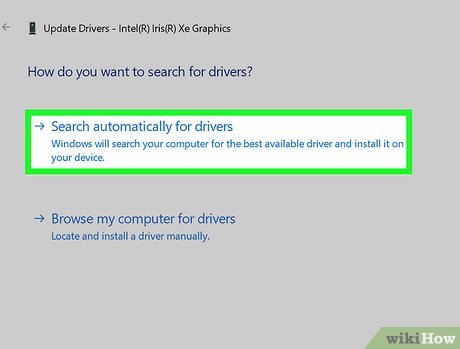
Yes, you can update GPU drivers manually or automatically. To manually update it, visit the GPU maker’s website. You can find the latest drivers there. This method gives you control over when to update.
Automatic updates are easier. Many GPUs have tools for this. NVIDIA and AMD offer programs that check for new drivers. These programs notify you when updates are ready. You can set them to update drivers without any effort.
What Should I Do If My GPU Driver Update Fails?
Yes, you can update GPU drivers manually or automatically. To manually update it, visit the GPU maker’s website. You can find the latest drivers there. This method gives you control over when to update.
Automatic updates are easier. Many GPUs have tools for this. NVIDIA and AMD offer programs that check for new drivers. These programs notify you when updates are ready. You can set them to update drivers without any effort.
Frequently Asked Questions:
1- How can I check my current GPU driver version?
You can check the version in the “Device Manager” under “Display Adapters.” Right-click your GPU and choose “Properties” to see the driver version.
2- Are GPU drivers the same for all games?
No, some games may need specific drivers. GPU makers often release drivers optimized for popular games to improve performance.
3- Do I need to uninstall old drivers before updating?
In most cases, you don’t need to uninstall old drivers. The new installation usually replaces the old one automatically.
4- Can updating GPU drivers fix overheating issues?
Updating drivers can improve performance but might not solve overheating. Overheating is usually a hardware or cooling issue.
5- Can outdated GPU drivers cause system crashes?
Yes, outdated drivers can cause crashes, freezes, or display issues, especially with newer software or games.
6- Do I need an internet connection to update GPU drivers?
Yes, you need an internet connection to download the latest drivers from the manufacturer’s website or through automatic update tools.
7- Can I update GPU drivers without restarting my computer?
Most driver updates require a system restart to apply changes. This ensures the new drivers work properly with your hardware.
8- Will updating my GPU drivers increase battery drain on laptops?
Updated drivers usually improve power management. However, certain updates might increase performance at the cost of higher battery usage.
9- Can third-party apps help with GPU driver updates?
Yes, some third-party apps can manage driver updates, but using official tools from NVIDIA, AMD, or Intel is safer.
Conclusion:
Updating your GPU drivers is important to keep your computer working well. It makes games run better and fixes problems like crashes or slowdowns. You can update them manually or automatically, and it’s easy to do. Regular updates help your system stay safe and run smoothly. Keep your drivers up to date for the best performance.