When my screen started flickering and games began crashing unexpectedly, I knew something was off with my GPU. Overheating and strange artifacts on my monitor were major signs that my graphics card was failing. After doing some research, I found that these are common symptoms of a dying GPU, so I replaced them before things got worse.
Wondering if your GPU is on its last legs? Spotting early signs of a dying graphics card can save you from unexpected crashes and performance issues, helping you act before it’s too late.
Stay tuned with us as we dive into the essential signs to watch for when your GPU is dying. From strange visual glitches to system crashes, we’ll cover it all to help you catch the problem early and keep your PC running smoothly!
What Are the Most Common Signs of a Dying GPU?

Why Is My Screen Flickering—Is My GPU Failing:
Screen flickering or tearing is a common sign of a failing GPU. If your display consistently shows unusual behavior during normal use or gaming, it could be an early warning that your graphics card is on its way out.
How Can I Check If My GPU Is Overheating:
You can check if your GPU is overheating by using monitoring software such as GPU-Z or MSI Afterburner. Persistent high temperatures during regular use or gaming, combined with noisy fans, may indicate your GPU is struggling to cool itself, which can lead to failure.
Do Strange Visual Artifacts Indicate a GPU Problem:
Yes, visual artifacts like random lines, colors, or distortions appearing on your screen are strong indicators of a GPU problem. These glitches often suggest that the GPU is unable to properly render graphics, which is a common symptom of a dying card.
Can a Failing GPU Cause System Crashes or Freezes:
Absolutely. A failing GPU can lead to system instability, causing random crashes, blue screens of death (BSOD), or complete freezes. If this happens while running graphic-intensive programs, it’s likely your GPU is the culprit.
Is Slow Performance a Sign of a Dying Graphics Card:
Yes, slow or stuttering performance in games or 3D applications could mean your GPU is failing. As the card deteriorates, it struggles to handle the workload it once could, leading to noticeable performance drops.
How Do I Test if My GPU Is Failing:
To test if your GPU is failing, you can run benchmarking software like 3DMark or stress tests such as FurMark. If your GPU crashes or exhibits visual glitches during these tests, it may be in the process of failing.
Why Is My Screen Flickering—Is My GPU Failing?
Screen flickering can be a sign that your GPU is failing. It often happens when the graphics card struggles to process data correctly. This can cause the display to show random flashes or lines. If the flickering gets worse, your GPU might be close to failing. Checking for overheating or outdated drivers could help identify the issue.
How Can I Check If My GPU Is Overheating?
What Tools Can I Use to Monitor GPU Temperature:
You can use tools like MSI Afterburner, HWMonitor, or GPU-Z to track your GPU’s temperature in real time. These programs provide detailed temperature data and can alert you if your GPU reaches unsafe levels.
What Are Safe GPU Temperature Ranges:
Most GPUs operate safely between 60°C and 85°C under load. If your GPU regularly exceeds 90°C, it’s overheating, and you should take steps to improve cooling or reduce the workload.
Can Dust or Poor Ventilation Cause GPU Overheating:
Yes, dust buildup and poor airflow can cause your GPU to overheat. Regularly cleaning your computer and ensuring good ventilation inside the case can prevent overheating issues.
How Can I Reduce GPU Overheating:
You can reduce overheating by improving your PC’s cooling setup. Adding more fans, reapplying thermal paste, or lowering in-game graphics settings can help lower the temperature.
Can Overclocking Cause My GPU to Overheat:
Yes, overclocking pushes the GPU beyond its standard limits, which can generate extra heat. If your GPU is overheating after overclocking, consider reducing the overclock settings to prevent damage.
Read More: Where To Sell My GPU – Easy & Fast!
Do Strange Visual Artifacts Indicate a GPU Problem?
Yes, strange visual artifacts can mean there is a problem with your GPU. These artifacts may look like random lines, colors, or shapes on your screen. They happen when the graphics card cannot process images correctly. If you see these issues during games or while using graphics software, it could be a sign that your GPU is failing. Ignoring these artifacts may lead to more serious problems later.
Can a Failing GPU Cause System Crashes or Freezes?
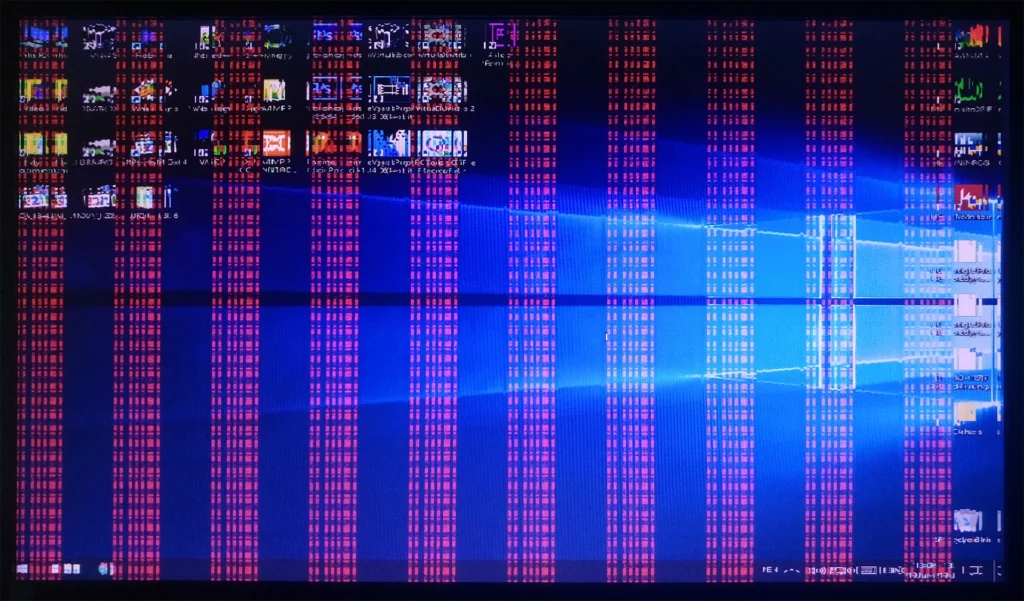
Yes, a failing GPU can cause your system to crash or freeze. When the graphics card has issues, it may not keep up with the demands of your programs. This can lead to sudden shutdowns or the screen freezing. You might also see error messages or a blue screen of death. If your computer frequently crashes while gaming or using graphics-heavy applications, your GPU could be the cause. It’s important to check the GPU if you notice these problems.
Is Slow Performance a Sign of a Dying Graphics Card?
Yes, slow performance can be a sign that your graphics card is dying. If games or graphics programs run much slower than usual, it may indicate a problem. A healthy GPU should handle graphics smoothly. When it struggles, you might notice lag, stuttering, or low frame rates. These issues can mean the GPU is unable to keep up with the workload. If you see this happening often, it’s a good idea to check your graphics card.
How Do I Test if My GPU Is Failing?
What Software Can I Use to Test My GPU:
You can use benchmarking software like 3DMark or FurMark to test your GPU. These programs stress the graphics card and help identify any performance issues or errors during heavy usage.
How Can I Run a Stress Test on My GPU:
To run a stress test, download a program like FurMark. Open the software and select the test you want to run. Monitor the temperature and performance during the test. If your GPU crashes or shows artifacts, it may be failing.
What Are the Signs to Look for During Testing:
While testing, watch for crashes, graphical glitches, or significant drops in frame rates. If these problems occur, they may indicate that your GPU is not functioning properly.
How Can I Check GPU Performance Over Time:
You can use monitoring tools like MSI Afterburner or GPU-Z to track your GPU’s performance over time. These tools show you the temperature, usage, and clock speeds, helping you spot any unusual behavior.
Should I Compare My Results to Other Users:
Yes, comparing your test results to benchmarks from other users can help you determine if your GPU is underperforming. Look for similar systems and see if your performance matches theirs. If not, it might be time to investigate further.
Read More: How To Ship A GPU – Here’s How to Do It the Right Way!
How Do I Test if My GPU Is Failing?
What Software Can I Use to Test My GPU:
You can use benchmarking software like 3DMark or FurMark to test your GPU. These programs stress the graphics card and help identify any performance issues or errors during heavy usage.
How Can I Run a Stress Test on My GPU:
To run a stress test, download a program like FurMark. Open the software and select the test you want to run. Monitor the temperature and performance during the test. If your GPU crashes or shows artifacts, it may be failing.
What Are the Signs to Look for During Testing:
While testing, watch for crashes, graphical glitches, or significant drops in frame rates. If these problems occur, they may indicate that your GPU is not functioning properly.
How Can I Check GPU Performance Over Time:
You can use monitoring tools like MSI Afterburner or GPU-Z to track your GPU’s performance over time. These tools show you the temperature, usage, and clock speeds, helping you spot any unusual behavior.
Should I Compare My Results to Other Users:
Yes, comparing your test results to benchmarks from other users can help you determine if your GPU is underperforming. Look for similar systems and see if your performance matches theirs. If not, it might be time to investigate further.
What Should I Do If My GPU Is Dying?

If you think your GPU is dying, first back up your important files. This is to protect your data in case your computer stops working. Next, check for software updates and reinstall drivers. Sometimes, these fixes can improve performance. If problems continue, consider testing the GPU with stress tests. If it still fails, it may be time to replace the graphics card. You can also take your computer to a professional for help if you are unsure.
Can Overclocking Lead to a Dying GPU?
Yes, overclocking can lead to a dying GPU. Overclocking means pushing the graphics card to run faster than its normal speed. This extra power generates more heat, which can damage the GPU over time. If the cooling system isn’t strong enough, it may cause overheating. Signs of trouble include crashes, artifacts, or slow performance. If you notice these issues, it may be best to reduce or stop overclocking to protect your GPU.
How Long Should a GPU Last Before It Fails?
- Typical Lifespan: A GPU usually lasts between 5 to 7 years under normal use.
- Heavy Usage: If used for gaming or intensive tasks, it may last around 3 to 5 years.
- Cooling and Maintenance: Proper cooling and regular cleaning can extend the lifespan.
- Technology Changes: Rapid technological advancements can make older GPUs feel outdated even if they still function.
- Manufacturer Quality: High-quality brands may last longer than budget options.
Frequently Asked Questions:
1. What Causes a GPU to Fail?
A GPU can fail due to overheating, hardware defects, and wear and tear over time. Dust buildup and excessive overclocking can also lead to premature failure.
2. Can I Repair a Dying GPU?
Minor issues like loose connections or thermal paste replacement may be repairable. However, serious damage often requires replacing the GPU instead.
3. How Can I Improve My GPU’s Performance?
You can improve performance by keeping your GPU clean, ensuring good airflow, and updating drivers. Optimizing in-game settings and careful overclocking can also help.
4. What Are the Risks of Overclocking My GPU?
Overclocking can enhance performance but risks overheating and instability. If not monitored carefully, it may also lead to permanent damage.
5. How Can I Choose the Right Replacement GPU?
When choosing a replacement GPU, consider your budget, intended use, and system compatibility. Check benchmarks and reviews to find a card that fits your needs.
Conclusion:
In conclusion, recognizing the signs of a dying GPU is crucial for keeping your PC running smoothly. Issues like screen flickering, overheating, and slow performance can indicate problems that need attention. Regular maintenance and monitoring can help extend your GPU’s lifespan. If you notice persistent issues, consider testing or replacing your graphics card to avoid further damage.
