Table of Contents
When I upgraded my GPU, I wasn’t sure if it would fit in my PC case. After measuring the card and checking my case’s clearance, I realized the importance of double-checking the dimensions before buying. It’s a simple but crucial step that saved me from a lot of hassle!
When upgrading your GPU, making sure it fits your PC case is crucial. By measuring the card and checking your case’s dimensions, you can avoid any compatibility issues and save yourself from future headaches. A little research goes a long way!
Stay tuned with us as we dive into the details of “How to Ensure Your GPU Fits in Your Case.” We’ll walk you through the steps to avoid any compatibility surprises and make your upgrade hassle-free!
What Are the Key Measurements to Check for GPU Fitment?
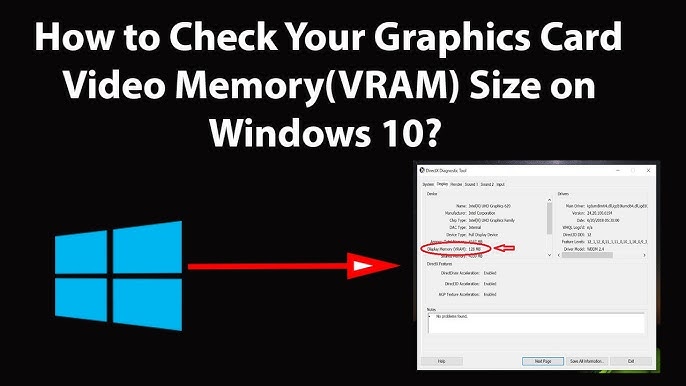
When checking if a GPU will fit in your case, there are three key measurements. First is the length of the GPU. You need to ensure the case has enough space from the front to the back to fit the card. Second is the height, which ensures the GPU won’t interfere with other components. Lastly, the width or thickness matters, especially if the GPU has a large cooler or takes up multiple PCI slots.
Measure the space inside your case where the GPU will sit. Most cases list the maximum GPU length they can handle, but it’s always good to double-check with a ruler or tape measure. Also, consider extra room for cables and airflow to prevent overheating.
How Do I Measure My PC Case to Ensure GPU Maintainance?
To measure your PC case for GPU maintenance, start by opening the side panel to access the internal space. Use a tape measure to check the distance from the PCIe slot (where the GPU connects) to any obstructions, like the hard drive cage or cooling fans. This gives you the length available for your GPU.
Next, measure the clearance around the GPU for airflow and cooling. Ensure there’s enough space between the card and other components for proper ventilation. This helps prevent overheating during operation and makes maintenance easier in the long run.
Can a Full-Sized GPU Fit in a Mid-Tower Case?
A full-sized GPU can fit in a mid-tower case, but it varies by model. Many mid-tower cases are built to support standard-sized GPUs. However, some larger GPUs may not fit if the case has limited space. Always check the specifications of both the GPU and the case before buying.
To ensure a proper fit, measure the length, height, and width of the GPU. Compare these measurements to the available space in the mid-tower case. If there are obstacles like drive bays or fans, they can affect the fit. It is best to choose a case that offers enough room for airflow and easy installation.
Read More: How To Update GPU Drivers – Quick & Easy Guide for Better Performance!
What Is the Clearance Space Required for a GPU?
The clearance space required for a GPU varies by model and design. Typically, you should allow at least 1 to 2 inches of space above and below the GPU. This space helps with airflow and cooling. It prevents overheating during heavy use and gaming sessions.
In addition to the vertical space, consider the width of the GPU. Some GPUs are wider than others, especially those with large coolers. Ensure there is enough space to avoid interference with other components, like RAM or cooling fans. Checking these measurements will help keep your system running smoothly.
How Do I Check My GPU’s Dimensions Before Purchase?

Visit the Manufacturer’s Website:
Most GPU manufacturers provide detailed specifications on their websites. Look for the specific model you are interested in to find the exact dimensions.
Check Online Retailers:
Popular online retailers often list GPU dimensions in the product description. Sites like Amazon and Newegg usually include this information.
Look for Reviews and Unboxing Videos:
Tech reviews and unboxing videos can provide real-world insights. Reviewers often show the dimensions and how the GPU fits in various cases.
Use GPU Comparison Tools:
Some websites offer GPU comparison tools. You can select different models and compare their dimensions side by side.
Read User Reviews:
User reviews can give practical feedback about GPU size and fit. Other buyers may share their experiences regarding installation and compatibility.
Measure a Similar GPU:
If you have access to a similar GPU, measure its dimensions. This can give you a rough idea of what to expect with your potential purchase.
What Should I Do if My GPU Doesn’t Fit in My Case?
- Check Dimensions Again: Re-measure both the GPU and the case to confirm size compatibility.
- Rearrange Components: Try relocating or removing any components obstructing the GPU, like drive bays or fans.
- Use a Different PCI Slot: If available, try installing the GPU in a different PCIe slot that may offer better clearance.
- Consider a Smaller GPU: If the GPU is too large, consider returning it and selecting a smaller model that fits.
- Upgrade Your Case: If you plan to keep the GPU, consider upgrading to a larger case designed for bigger components.
- Modify the Case: As a last resort, you may modify the case, but this can void warranties and risk damage.
- Seek Professional Help: Consult with a PC builder or technician for advice on fitting the GPU or choosing alternatives.
Can I Modify My Case to Fit a Larger GPU?
Yes, you can modify your case to fit a larger GPU, but it requires careful planning. Some common modifications include removing drive bays or fans that obstruct the GPU. You can also create more space by adjusting internal cables. Be cautious when making changes to avoid damaging the case or other components.
However, modifying a case can void warranties. It is essential to use the right tools and techniques for the job. If you are unsure, seeking help from a professional can ensure a successful modification. Always consider the risks and benefits before proceeding with any changes.
Read more: Can Old Motherboard Support New GPU – Complete Guide 2024
Are There Tools or Software to Help Check GPU Fitment?
CPartPicker:
PCPartPicker is a popular online tool that allows users to build their PC by selecting compatible components. It checks GPU fitment based on your chosen case, ensuring the GPU will fit both in terms of physical size and power requirements.
Case Manufacturer’s Website:
Most case manufacturers provide detailed specifications on their websites. These specifications often include maximum GPU length, height, and width, helping users check fitment before purchase.
GPU Compatibility Checkers:
Several websites offer GPU compatibility checkers where you input your case model and GPU dimensions. They verify if your chosen GPU can physically fit within your case.
3D Case Viewers:
Some platforms offer 3D visualizers for cases, showing a virtual model of your case and allowing you to “install” components like GPUs, giving you a clear idea of how everything will fit together.
PC Building Software:
Software like NZXT CAM or Corsair iCUE often includes features that help check component compatibility. While primarily used for monitoring and control, they sometimes offer build checkers to ensure GPU fitment.
How can I check the physical size of my GPU?
To check the physical size of your GPU, you need to look for its dimensions. These include the length, height, and width of the graphics card. You can find this information on the product page of the GPU or on the manufacturer’s website. It is usually listed under the specifications section.
Once you have the GPU dimensions, compare them with your PC case. Check the maximum GPU length and height allowed in the case, which you can find in the case’s manual or online. Make sure there is enough space for the GPU to fit comfortably.
Frequently Asked Questions:
1. Where can I find my case’s GPU clearance?
You can find your case’s GPU clearance details on the case manufacturer’s website or in the product manual. It typically specifies the maximum length and sometimes the height of compatible GPUs.
2. How do I know if my case supports the GPU’s power requirements?
Ensure your case has enough space for the power connectors and that your power supply can handle the GPU’s wattage. Check your PSU’s output and the GPU’s power requirement on the manufacturer’s site.
3. What should I do if the GPU almost fits but is slightly too large?
If the GPU is slightly too large, you may need to remove drive cages or reposition other components. Check your case’s manual for adjustable or removable sections that allow for more GPU space.
4. Can cooling systems affect GPU fitment?
Yes, large CPU coolers or radiators might block GPU space, especially in smaller cases. Ensure there’s enough clearance for both your cooling system and the GPU by reviewing both component dimensions.
5. What tools can I use to check GPU fitment online?
You can use websites like PCPartPicker to check GPU compatibility with your case. These tools help you match the GPU and case based on size, ensuring a proper fit.
6. How do I account for the extra space needed for GPU cables?
When checking GPU fitment, make sure to leave extra space for the power cables. Some GPUs require additional clearance for the connectors and cables, which might extend beyond the card’s physical length.
7. Can vertical GPU mounting affect fitment?
Yes, some cases offer vertical GPU mounting, but this can limit space for larger GPUs. Check your case’s vertical mounting clearance and ensure the GPU won’t block airflow or other components.
8. Will upgrading my GPU require a new case?
Not always. If your current case has enough clearance and proper cooling, you may not need a new one. However, if the new GPU is much larger or requires more cooling, a case upgrade may be necessary.
9. What should I do if my case has limited airflow for the GPU?
If your case has limited airflow, you may need to upgrade or add extra fans to ensure proper cooling. Poor airflow can cause overheating, affecting both GPU performance and longevity.
Conclusion:
When upgrading your GPU, checking its fitment in your case is crucial to avoid issues. Measure your case’s internal space and compare it with the GPU’s dimensions, ensuring enough room for airflow and cables. Tools like PCPartPicker can help with compatibility checks. Proper planning and research make the upgrade smooth and hassle-free.

Thanks for your help and for writing this post. It’s been great.
Great beat ! I would like to apprentice while you amend your web site, how could i subscribe for a blog site? The account helped me a acceptable deal. I had been a little bit acquainted of this your broadcast provided bright clear concept