Table of Contents
After installing a new graphics driver, I noticed a strange “GPU Cache” folder on my desktop. At first, I wasn’t sure if it was safe to delete or essential for my system’s performance. After some research, I learned that it’s automatically generated and can usually be removed without any issues, but it keeps coming back after certain software updates.
The GPU Cache Folder on your desktop is a temporary directory created by certain applications or drivers to store graphics-related data. While it usually appears after software updates or specific program use, it’s typically safe to delete and will regenerate as needed.
Stay tuned with us as we dive deeper into the mystery of the GPU Cache Folder on your Desktop! We’ll explore what it is, why it appears, and whether or not it’s safe to remove—don’t miss out on the details!
What Is the GPU Cache Folder on My Desktop?

The GPU Cache Folder is a temporary folder created by certain applications or graphics drivers on your desktop. It stores cache files related to the processing of graphics and visual elements, which helps programs run more smoothly. This folder is automatically generated and is common after updates or when using specific software.
The GPU Cache Folder is not harmful to your computer. It’s mainly used to store data that can be quickly accessed to improve performance. If you delete it, the folder will likely return the next time a program needs it, but it won’t affect your system negatively.
Why Does the GPU Cache Folder Appear on My Desktop?
The GPU Cache Folder appears on your desktop because certain programs or drivers create it to store temporary graphics data. This data helps the program load faster by caching files related to visual processing. It is often created after updating graphics drivers or running software that uses your GPU heavily.
Some programs place this folder directly on your desktop due to default settings or errors in file management. It is safe and doesn’t indicate a problem with your system. You can delete it if you prefer, but it will likely reappear when needed again.
Is It Safe to Delete the GPU Cache Folder?
Yes, it is generally safe to delete the GPU Cache Folder. It only contains temporary files related to graphics processing, and deleting it won’t harm your system.
Will My System Be Affected If I Delete It:
Deleting the GPU Cache Folder will not affect the performance or stability of your system. The folder will regenerate if a program needs it again.
Can I Manually Delete the GPU Cache Folder:
You can manually delete the GPU Cache Folder without any issues. It is simply a cache, and your system will recreate it when necessary.
What Happens After Deleting the GPU Cache Folder:
After deleting the GPU Cache Folder, programs that rely on it may take slightly longer to load initially, but the folder will be recreated as needed.
Will the GPU Cache Folder Come Back:
Yes, the GPU Cache Folder may reappear after you delete it. It will return when programs or graphics drivers need to store temporary data again.
Read More: Is XFX a Trusted GPU Brand – Find Out What Gamers Are Saying!
Will Deleting the GPU Cache Folder Affect My System Performance?
Deleting the GPU Cache Folder will not negatively affect your system performance. This folder only stores temporary files that help programs load graphics faster. If it’s deleted, the program may take slightly longer to load, but your overall system performance will remain the same.
Once deleted, the GPU Cache Folder will be recreated the next time a program needs it. There’s no lasting impact on your system or graphics performance. It simply serves to speed up loading times for certain programs and will regenerate as needed.
Why Does the GPU Cache Folder Keep Reappearing After I Delete It?
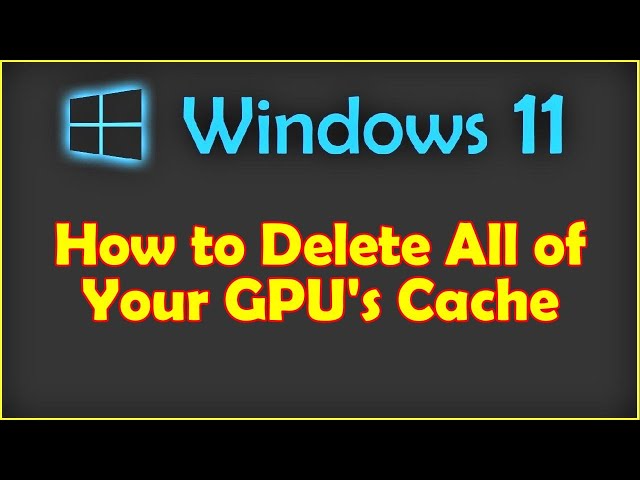
The GPU Cache Folder keeps reappearing because it is automatically created by programs or graphics drivers that need it to store temporary files. When you delete it, the next time a program processes graphics or visual data, it generates the folder again to improve performance.
This behavior is normal and doesn’t mean there’s a problem with your system. The folder will continue to reappear as long as certain programs require it. It doesn’t harm your computer and can be safely deleted whenever necessary, but it will return when needed.
How Do I Stop the GPU Cache Folder From Appearing on My Desktop?
- Check the program settings: Look for an option in the software that’s generating the folder, and see if you can change its default location for storing cache files.
- Update or reinstall graphics drivers: Sometimes, outdated or buggy drivers may cause this issue. Updating or reinstalling them can help.
- Move the folder manually: Instead of deleting it, move the folder to a less visible location. The program may still be recreated in the new location.
- Create a symbolic link: Use a symbolic link to redirect the folder from the desktop to another location. This can prevent it from reappearing on your desktop.
- Contact software support: If you can’t resolve the issue, contact the support team of the software creating the folder for further assistance.
Does the GPU Cache Folder Take Up Significant Storage Space?
The GPU Cache Folder typically does not take up significant storage space. It stores temporary files that help programs run more efficiently by caching graphics data. In most cases, the folder size remains small, usually a few megabytes, depending on the software and tasks.
However, if you’re running graphics-intensive programs, the folder can grow larger over time. Even then, it usually doesn’t consume a lot of storage. If needed, you can delete it to free up space, but it will regenerate as programs continue to use your GPU.
Read More: Error Occured On GPUID 100 – Discover the Best Solutions Here!
What Programs Create the GPU Cache Folder?
The GPU Cache Folder is created by programs that rely on your graphics card to process visual data. These programs generate cache files to improve performance.
Do Web Browsers Create the GPU Cache Folder:
Yes, web browsers like Google Chrome and Mozilla Firefox can create the GPU Cache Folder to store temporary graphics files for faster browsing.
Do Graphics-Intensive Games Create the GPU Cache Folder:
Yes, graphics-heavy games often create the GPU Cache Folder to store data needed for rendering high-quality visuals quickly.
Do Video Editing Software Programs Create the GPU Cache Folder:
Yes, video editing software such as Adobe Premiere Pro or Final Cut Pro may generate the GPU Cache Folder to cache video previews and improve performance.
Do Graphics Drivers Create the GPU Cache Folder:
Yes, graphics drivers, especially after updates, may create the GPU Cache Folder to manage temporary files for rendering and processing graphics efficiently.
What Programs Create the GPU Cache Folder?

The GPU Cache Folder is created by programs that use your graphics card to process visual data. Common examples include web browsers, video editing software, and graphic design tools. These programs use the folder to store temporary files, which helps them run faster and more smoothly.
Graphics-heavy video games and 3D modeling applications also create the GPU Cache Folder to speed up rendering. Additionally, your graphics drivers may generate the folder during updates or when managing visual data. The folder helps with performance but can be safely deleted if needed.
Can I Move the GPU Cache Folder to a Different Location?
Yes, you can move the GPU Cache Folder to a different location, but it depends on the program creating it. Some software allows you to change the default folder location in its settings. This can help keep your desktop clean while still letting the program store its temporary files.
If the program doesn’t offer this option, you can try using a symbolic link to redirect the folder to another location. This way, the program thinks the folder is still in its original place, but the files are stored elsewhere. It’s a workaround that can keep your desktop clutter-free.
Is the GPU Cache Folder Related to My Graphics Card Drivers?
Yes, the GPU Cache Folder can be related to your graphics card drivers. When you update or install new drivers, they may create this folder to store temporary graphics data. The folder helps drivers manage how the graphics card processes and renders visual elements efficiently.
This folder is also used by programs that rely on your graphics card for tasks like video rendering or gaming. Even though it is linked to your graphics card drivers, deleting the folder won’t harm your system, as it will be recreated when needed.
Frequently Asked Questions:
1. How Often Is the GPU Cache Folder Updated?
The GPU Cache Folder is updated automatically whenever a program or driver processes new graphics data. The frequency depends on how often you use programs that rely on your GPU.
2. Can the GPU Cache Folder Cause My Computer to Slow Down?
The GPU Cache Folder itself doesn’t slow down your computer. It only stores temporary files that improve graphics performance. However, if your system is low on storage, managing cache files can help free up space.
3. Does the GPU Cache Folder Contain Important Files?
No, the GPU Cache Folder only contains temporary files. These files are not critical, and deleting them will not cause any permanent damage to your programs or system.
4. Is the GPU Cache Folder a Sign of Malware or Virus?
No, the GPU Cache Folder is not a sign of malware or a virus. It is a normal folder created by programs or drivers to store temporary graphics data.
5. Why Does the GPU Cache Folder Appear Only After Certain Software Updates?
Some software updates, especially those related to graphics drivers or programs that use your GPU, trigger the creation of the GPU Cache Folder. These updates often refresh or reset cache files.
6. Can I Disable the GPU Cache Folder Completely?
Disabling the GPU Cache Folder entirely is not typically possible. It is automatically generated when needed by programs or drivers that rely on GPU processing.
7. Does the GPU Cache Folder Affect Gaming Performance?
The GPU Cache Folder can help improve gaming performance by storing temporary files that reduce load times. Deleting it won’t harm performance but may cause slight delays when the folder is regenerated.
8. Can the GPU Cache Folder Appear in Other Locations Besides the Desktop?
Yes, the GPU Cache Folder can appear in different locations depending on the program creating it. If it’s on your desktop, it’s likely due to specific settings or errors in the program.
9. Can I Automate the Deletion of the GPU Cache Folder?
Yes, you can automate the deletion of the GPU Cache Folder using scripts or third-party cleanup tools. However, the folder will regenerate as needed by programs.
10. Is the GPU Cache Folder Linked to Specific Operating Systems?
The GPU Cache Folder can appear on any operating system that supports programs using a GPU, including Windows, macOS, and Linux. Its presence isn’t tied to one specific operating system.
Conclusion:
In conclusion, the GPU Cache Folder on your desktop is a temporary folder created by certain programs or drivers to store graphics-related data. It’s safe to delete, but it will reappear when needed by software. While the folder doesn’t take up much space or harm your system, you can move or manage it if you find it bothersome. Keeping your graphics drivers and software updated can also help manage how often the folder appears.
