Table of Contents
Fallout 4 is more CPU-intensive, especially in areas with heavy NPCs or detailed environments—I noticed my processor working harder than my GPU. Upgrading my CPU improved performance, while my GPU handled high settings smoothly.
Fallout 4 is more CPU-intensive, particularly in NPC-heavy or complex areas. The game demands a strong CPU for smooth performance, while the GPU handles visuals efficiently.
Stay tuned with us as we dive into an exciting discussion about Fallout 4: Is it more CPU or GPU-intensive? Don’t miss out on tips to optimize your gameplay experience!
Is Fallout 4 More Dependent on CPU or GPU?
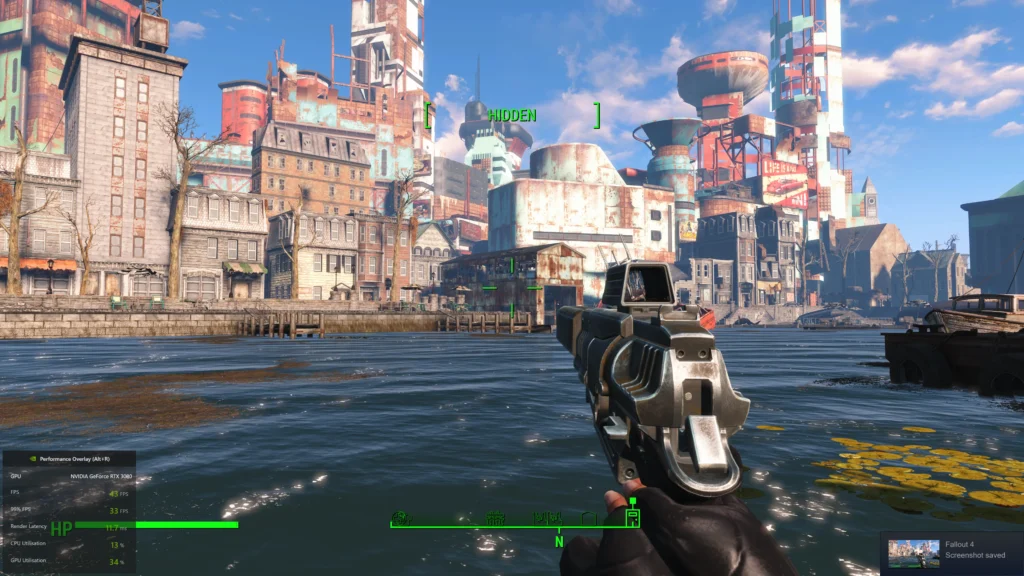
Fallout 4 relies more on the CPU due to its demanding AI computations and background physics simulations. Here’s why:
CPU Dependency:
- AI and NPC Behavior: Fallout 4 has large open-world environments populated with numerous NPCs. Each NPC follows AI routines that rely on the CPU. For example, characters interacting in settlements or engaging in combat put heavy strain on your processor.
- Physics and Collision Detection: The game’s physics system (e.g., bullet trajectories, falling objects, and environmental interactions) uses a single-threaded design, emphasizing single-core CPU performance.
GPU’s Role:
- Graphics Rendering: The GPU primarily handles rendering textures, lighting, and effects. Players with higher resolutions (1440p or 4K) or ultra settings will see greater GPU utilization.
- Settings-Dependent Performance: Features like anti-aliasing, god rays, and shadows are GPU-intensive and impact visual fidelity significantly.
- Verdict: A strong CPU is more critical for smooth gameplay than a top-tier GPU. However, a balanced combination of both ensures optimal performance.
Why is Fallout 4 CPU intensive?
Complex AI and NPC Behavior:
Fallout 4’s dynamic world features numerous NPCs governed by intricate AI systems. These systems control various behaviors, including combat strategies, dialogue interactions, and pathfinding. Each NPC constantly reacts to the player and the environment, placing a significant load on the CPU to process their individual decision trees and actions.
Physics Calculations for Environmental Interactions:
The game’s physics engine is highly detailed, allowing for features like destructible environments, realistic object collisions, and ragdoll effects during combat. These real-time calculations require the CPU to handle multiple processes simultaneously, such as determining object trajectories and how explosions affect nearby elements.
Bethesda’s Game Engine Architecture:
Fallout 4 runs on Bethesda’s Creation Engine, which has a reputation for being CPU-heavy due to its reliance on older threading techniques. While the engine supports multi-threading, much of the game logic still heavily utilizes a single core, leading to inefficiencies in modern multi-core CPUs.
Open World and Streaming Systems:
Fallout 4’s vast open world is continuously streamed in real-time, requiring the CPU to handle tasks like loading new areas, managing active assets, and generating procedural elements. This seamless exploration comes at a cost, as the CPU must work hard to maintain the game’s performance and prevent stutters during transitions.
Modding and Script Extensions:
The Fallout 4 modding community has created numerous mods that extend the game’s functionality, often adding new features, quests, or scripts. Many of these mods introduce complex code that the game must process, further increasing the CPU workload and occasionally causing performance issues if not properly optimized.
Read More: Is 12GB GPU Enough For Gaming – Find Out Before You Buy!
How Does Fallout 4 Use the GPU?
While Fallout 4 leans on the CPU for gameplay mechanics, the GPU takes center stage when it comes to visuals. The GPU handles tasks such as:
- Rendering Textures and Models: Fallout 4 uses high-resolution textures, especially with mods, which can tax the GPU.
- Visual Effects: Features like god rays, ambient occlusion, and anti-aliasing require significant GPU power to maintain frame rates.
- Resolution Scaling: Playing at higher resolutions (1440p or 4K) increases the workload on the GPU but reduces strain on the CPU.
Key Takeaway: For gamers who prioritize graphics quality, a mid-range GPU like the Nvidia GTX 1060 or AMD RX 580 is sufficient for 1080p gameplay. Higher-end GPUs are recommended for resolutions above 1080p.
What is the difference Between a Weak CPU and a Weak GPU in Gaming?
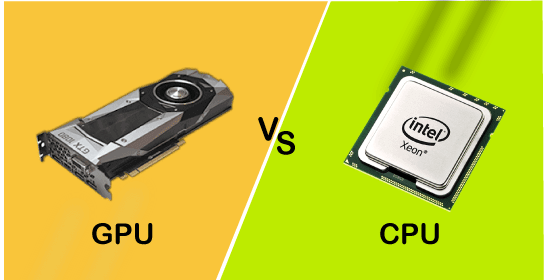
| Aspect | Weak CPU | Weak GPU |
| Performance | Causes stuttering and low frame rates, especially in CPU-heavy games. | Results in poor graphics quality and low FPS in GPU-intensive games. |
| Bottlenecking | Limits a strong GPU’s potential. | Limits graphical output despite a strong CPU. |
| Load Times | Slower due to processing delays. | Usually unaffected. |
| Visual Settings | Lowering settings has minimal impact. | Lowering settings can improve FPS. |
| Game Impact | Affects open-world and AI-heavy games. | Affects visually demanding games. |
| Symptoms | Stutters, lag, slow AI or physics. | Choppy visuals, poor textures, low resolution. |
Does Resolution Impact CPU or GPU Usage More?
Resolution primarily affects the GPU, as rendering higher resolutions increases the graphical workload.
- At 1080p: The GPU operates more efficiently, while the CPU handles gameplay elements like AI and physics.
- At 1440p or 4K: The GPU takes on more work, reducing strain on the CPU. However, tasks like large NPC interactions still require a strong processor.
How to Optimize Fallout 4 on Mid-Range Systems?
Lower Graphics Settings:
Adjust in-game graphics settings like shadows, lighting, and texture quality to medium or low. Reducing features such as God Rays and Anti-Aliasing can significantly boost performance without sacrificing much visual fidelity.
Tweak the INI Files:
Modify the Fallout4.ini and Fallout4Prefs.ini files to disable or reduce resource-heavy features like shadow draw distance or grass density. These tweaks allow more precise control over the game’s performance.
Install Performance Mods:
Use mods like “FPS Dynamic Shadows” or “Insignificant Object Remover” to reduce unnecessary processing load. Mods that optimize textures or remove resource-heavy visual elements can also help improve frame rates.
Update Drivers and Software:
Ensure your GPU drivers are updated to the latest version. This can improve compatibility and performance for Fallout 4. Additionally, keep your operating system and any gaming software (e.g., Steam) updated.
Disable Background Applications:
Close unnecessary background processes and applications to free up CPU and RAM resources. Tools like Task Manager can help identify and terminate non-essential programs running in the background.
Cap the Frame Rate:
Cap the frame rate to 60 FPS (or lower) using in-game settings or external tools like NVIDIA Control Panel or RivaTuner. This prevents unnecessary strain on your hardware, ensuring smoother gameplay on mid-range systems.
Read More: Why Does MY GPU Spike To 100 – Guide Of 2024!
Can Mods Impact CPU and GPU Usage?
Impact on CPU Usage:
- Script-Heavy Mods: Mods that add new AI behavior, quests, or systems (e.g., survival mechanics) can increase CPU load by requiring constant background processing. For example, mods like Sim Settlements or Survival Mods use extensive scripts that demand more CPU resources.
- Increased NPC or Object Count: Mods that add more NPCs, enemies, or objects to the game world can stress the CPU as it processes additional AI behavior and physics calculations.
- Background Tasks: Some mods run continuously in the background, tracking player stats, environmental changes, or in-game events, which increases CPU workload.
Impact on GPU Usage
- High-Resolution Texture Mods: Mods that replace standard textures with high-resolution versions demand more VRAM and GPU processing power to render detailed visuals.
- Lighting and Effects Mods: Mods like ENB Presets or those that enhance lighting, shadows, or weather effects can significantly increase GPU workload by adding complex rendering tasks.
- Increased Visual Density: Mods that add new objects, flora, or detailed environments push the GPU harder to render the expanded and enhanced world.
Optimizing Mod Usage
- For CPU-intensive mods, focus on limiting the number of script-heavy mods or tweaking their settings if possible.
- For GPU-intensive mods, use lower-resolution versions of textures and avoid heavy post-processing effects.
- Always monitor performance with tools like MSI Afterburner to identify which mods are causing bottlenecks.
By understanding the impact of mods on hardware, you can better tailor your load order to balance performance and visual quality.
Frequently Asked Questions:
1. Can Fallout 4 run well on a mid-range PC?
Yes, Fallout 4 can run well on a mid-range PC with proper optimization. Adjusting settings, tweaking INI files, and using performance-enhancing mods can help achieve smooth gameplay.
2. What causes stuttering in Fallout 4?
Stuttering in Fallout 4 is often caused by a CPU bottleneck due to the game’s reliance on single-core performance for tasks like AI and physics. High-resolution mods or unoptimized background processes can also contribute.
3. How does shadow quality affect performance in Fallout 4?
Shadow quality has a significant impact on performance as shadows are CPU and GPU-intensive. Lowering shadow quality or reducing shadow draw distance in the settings can improve frame rates.
4. Is Fallout 4 playable on integrated graphics?
While Fallout 4 can run on integrated graphics, performance will be limited. You’ll need to set all graphical options to their lowest settings and play at a reduced resolution for smoother gameplay.
5. Do high-resolution texture mods impact VRAM usage?
Yes, high-resolution texture mods can significantly increase VRAM usage. GPUs with at least 4GB of VRAM are recommended for running such mods without performance drops.
6. Why do loading screens take so long in Fallout 4?
Loading screens in Fallout 4 are affected by CPU performance and the number of active mods. A weak CPU or extensive mod list can increase loading times.
7. Does Fallout 4 support multi-threading?
Fallout 4 supports multi-threading but relies heavily on single-core performance for core gameplay mechanics. This inefficiency can cause performance issues on CPUs with lower single-core speeds.
8. How does resolution scaling affect Fallout 4’s performance?
Higher resolutions like 1440p or 4K increase the GPU workload, making the game more GPU-dependent. Reducing resolution can improve performance by lowering the rendering demands on the GPU.
9. Can Fallout 4’s performance improve by overclocking the CPU?
Yes, overclocking the CPU can improve Fallout 4’s performance, especially since the game benefits from higher single-core speeds. Ensure your system has proper cooling before overclocking.
10. Are there mods to fix Fallout 4’s performance issues?
Yes, mods like FPS Dynamic Shadows and Insignificant Object Remover can help fix performance issues by reducing the load on both the CPU and GPU. Additionally, unofficial patches optimize various aspects of the game.
Conclusion:
Fallout 4 is a game that relies more on the CPU, especially for tasks like AI and physics in its open-world environment. A strong CPU ensures smooth performance, while the GPU handles visuals and high-resolution textures. To optimize gameplay, balancing both CPU and GPU is important, especially when using mods or playing at higher resolutions. Players can enhance performance by lowering settings, tweaking INI files, and using performance-friendly mods.
Proper hardware upgrades, such as improving CPU single-core speed or adding a mid-range GPU, can also make a big difference. By optimizing settings, even mid-range PCs can handle Fallout 4 well.
