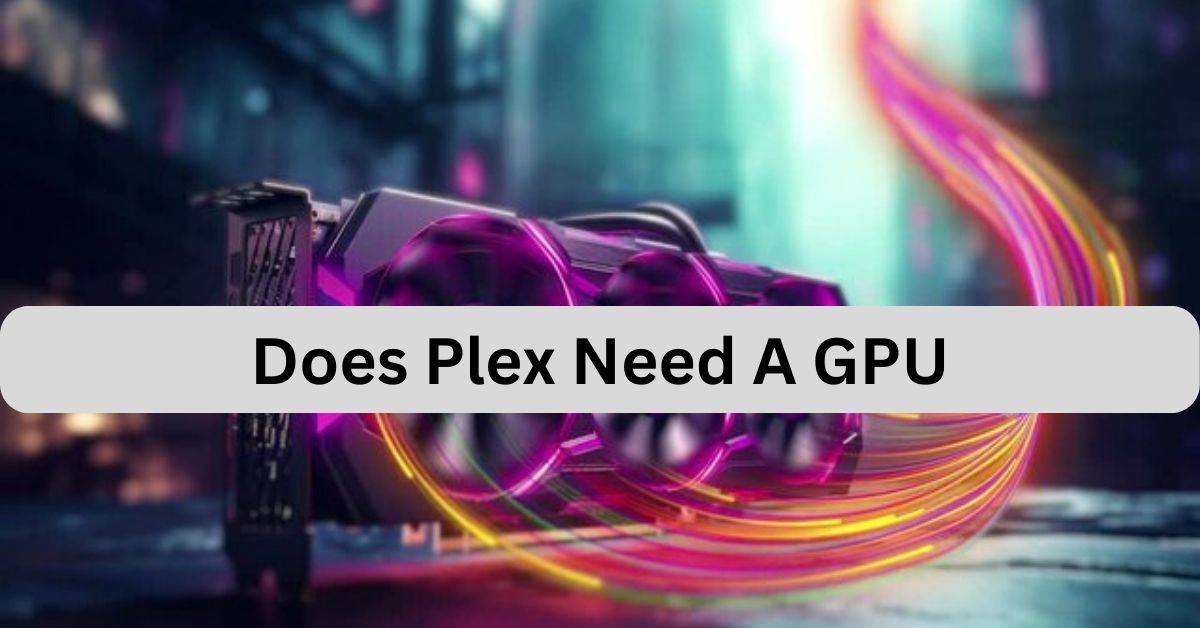Table of Contents
When I set up Plex, I tested it without a GPU and found it worked fine for basic streaming. However, for transcoding 4K content, adding a GPU made a noticeable difference in performance, reducing buffering. If you want smooth, high-quality streaming, a GPU is helpful.
Plex is a popular media server for streaming content, but many users wonder if a GPU is necessary. While Plex can run without one, a dedicated GPU can improve performance, especially for 4K video transcoding. This can make streaming smoother and reduce buffering.
Stay tuned with us as we dive into the question everyone’s asking: Does Plex need a GPU? We’ll break down the essentials and help you understand whether a GPU is necessary for the best Plex experience. Keep reading to find out.
What is Plex and How Does It Work?

Plex is a media server platform that allows you to organize and stream movies, TV shows, music, and photos across multiple devices. The Plex Media Server stores your content and streams it to client devices, such as smartphones, smart TVs, laptops, or gaming consoles.
A key part of this process is transcoding, where Plex converts the media into a compatible format for the receiving device. For example, it can convert a high-resolution 4K video into 1080p if your device can’t handle 4K playback.
This transcoding process is what brings GPUs into the conversation: while a CPU can handle basic transcoding tasks, a GPU can offload the heavy lifting of video decoding and encoding, improving performance — especially for demanding tasks.
Does Plex Use Your GPU?
Yes, Plex can use your GPU, but it depends on whether your system is configured to take advantage of hardware acceleration. For high-performance streaming, especially for transcoding 4K videos or managing multiple streams, enabling hardware acceleration in Plex can leverage your GPU’s capabilities. This can dramatically reduce the load on your CPU and ensure smoother playback, especially if you are running a home server with multiple users.
For example, NVIDIA GPUs (like the GTX or Quadro series) are commonly used with Plex because of their robust support for H.264 and H.265 codecs, which are essential for video transcoding. By using the GPU to handle these tasks, you free up your CPU to handle other processes, such as managing the server or serving additional media.
Can I Live Stream Without a GPU?
Yes, you can live stream with Plex without a GPU, but it depends on what you’re streaming and the number of simultaneous users. For basic, low-resolution streams (like 720p or 1080p), your CPU can handle the load, especially if you’re using direct play, where the content is streamed without transcoding.
However, if you’re live streaming high-definition content like 4K video, or you want to stream to multiple devices at once, a GPU becomes essential. Transcoding 4K video is a computationally intensive task that could overwhelm a CPU, leading to lag, buffering, or even crashes. A GPU can take over this heavy lifting and ensure smooth streaming even with multiple devices.
Read More: Fallout 4 CPU or GPU Intensive – Best Tips to Optimize Your Game!
Is a GPU Needed for a Server?
For most basic home servers or casual Plex setups, a GPU is not necessary. If you are simply storing and streaming content locally, your CPU alone should suffice. However, if your server needs to support multiple users, 4K streaming, or heavy transcoding, a GPU is highly recommended.
Why is a GPU needed for a server?
- Multiple Streams: A single CPU might struggle when transcoding content for several users simultaneously. A GPU can help manage these concurrent streams more efficiently.
- High-Resolution Content: For 4K or high-bitrate videos, a GPU is crucial to prevent performance issues and ensure smooth playback.
In summary, if your Plex server serves a large number of users or streams high-quality media, a GPU will be extremely beneficial.
Do You Need a GPU for Video Streaming?

Video streaming at its most basic level doesn’t necessarily require a GPU, but if you are transcoding video — especially high-resolution content — a GPU can make a huge difference. Here’s how:
- Transcoding 4K: For 4K video transcoding, a CPU alone may not be sufficient. GPUs are specifically designed to handle the computational load of video processing.
- Multiple Device Support: Streaming to multiple devices, especially when those devices require different resolutions or formats, can quickly overload a CPU. A GPU offloads the heavy lifting, providing a smoother streaming experience for everyone.
Therefore, for high-quality video streaming (like 4K or HDR), a GPU is a highly valuable component to improve your Plex setup.
GPU for Plex Transcoding:
Plex uses hardware acceleration to offload transcoding tasks from the CPU to the GPU, which significantly enhances performance. Transcoding involves converting videos from one format to another, and this process can be intensive, especially for high-resolution videos.
Here’s how a GPU helps:
- Speed: GPUs are designed to process tasks in parallel, meaning they can transcode multiple streams or high-resolution videos much faster than a CPU alone.
- Efficiency: Hardware acceleration with a GPU reduces the load on your CPU, freeing it up for other tasks and preventing overheating or system crashes under heavy load.
Recommended GPUs for Plex Transcoding:
- NVIDIA Quadro P2200: A budget-friendly option, great for handling 1080p and 4K streams.
- NVIDIA GeForce GTX 1660: Suitable for users looking to transcode several 4K streams.
- NVIDIA Quadro RTX 5000: A high-end GPU that can handle the most demanding transcoding tasks.
Plex Docker GPU:
Plex Docker allows you to run Plex Media Server within a containerized environment, offering flexibility and scalability for users. If you are using Docker with Plex, you can also take advantage of your GPU for transcoding, provided you have configured the setup correctly.
To use the GPU with Docker, ensure that you:
- Use Docker with GPU support: Install the necessary Docker libraries to pass GPU resources to your Plex container.
- Enable hardware acceleration in Plex settings.
- Ensure that the right drivers are installed for your GPU (NVIDIA or AMD).
This setup can significantly improve transcoding performance, especially in a multi-user, high-res streaming environment.
Read More: Why My GPU Is Not Working – Top Fixes and Solutions Inside!
Best GPUs for Plex (2024 Edition):
Choosing the right GPU for your Plex server depends on your needs, such as how many users you serve and the type of content you’re streaming.
- For 1080p Streaming: The NVIDIA GTX 1650 or GTX 1660 are affordable and provide excellent performance for basic to moderate Plex streaming.
- For 4K Streaming: A NVIDIA Quadro P2200 or RTX 3060 will ensure that transcoding multiple 4K streams goes smoothly without stutter or lag.
- For Heavy Workloads: If you’re running a commercial or large home server, you may need high-end GPUs like the Quadro RTX 5000 or the GeForce RTX 4090.
By selecting the right GPU based on your server needs, you can optimize Plex performance for transcoding and streaming tasks.
Frequently Asked Questions:
1. Does Plex need a high-end GPU for smooth performance?
Plex does not require a high-end GPU for basic streaming, but if you are transcoding high-resolution content like 4K videos or managing multiple streams, a more powerful GPU can provide significant performance improvements. For example, GPUs like the NVIDIA GTX 1660 or Quadro P2200 are good choices for ensuring smooth streaming, especially when transcoding multiple streams simultaneously.
2. Can I use a GPU for Plex if I’m running on Linux or Windows?
Yes, Plex can take advantage of a GPU whether you’re running it on Linux or Windows. Both operating systems support hardware acceleration for transcoding tasks. For optimal results, ensure that you have the necessary drivers installed for your GPU and enable hardware acceleration in Plex’s settings.
3. Will a GPU improve my Plex performance when streaming 1080p content?
While a GPU is not strictly necessary for 1080p streaming, it can improve performance if you’re transcoding content or streaming to multiple devices simultaneously. If you have a GPU, Plex can offload video decoding and encoding tasks from the CPU, providing a smoother streaming experience, even for lower-resolution content.
4. How do I enable hardware acceleration on Plex?
To enable hardware acceleration in Plex, go to Settings > Transcoder, and check the box that says Use hardware acceleration when available. This allows Plex to utilize the GPU for transcoding tasks, improving performance, particularly when streaming high-resolution content.
5. Can I use a GPU for Plex without a dedicated graphics card?
While it’s possible to use Plex without a dedicated GPU, modern CPUs with integrated graphics (such as Intel’s iGPU or AMD’s APU) can support hardware acceleration for basic transcoding tasks. However, dedicated GPUs like those from NVIDIA or AMD will deliver better performance for 4K streaming or multi-stream transcoding.
6. Does Plex support AMD GPUs for transcoding?
Yes, Plex supports AMD GPUs for transcoding, though NVIDIA GPUs are more commonly used due to their widespread compatibility and optimization with Plex. However, if you’re using an AMD GPU, you can still take advantage of hardware acceleration for transcoding tasks, provided your system and drivers are configured correctly.
7. Can I use Plex with Docker and a GPU?
Yes, you can use Plex with Docker and utilize a GPU for transcoding. To do this, you need to ensure that your Docker setup supports GPU access. You’ll need to install the necessary libraries, enable hardware acceleration in Plex’s settings, and make sure that the appropriate drivers for your GPU are installed.
8. Will adding a GPU help if my Plex server is buffering during streaming?
Yes, adding a GPU to your Plex server can help reduce buffering, especially if you are transcoding high-resolution content like 4K videos or streaming to multiple devices. A GPU will offload transcoding tasks from the CPU, improving overall performance and minimizing lag or buffering issues.
9. What GPU is best for handling multiple simultaneous Plex streams?
For handling multiple simultaneous Plex streams, especially 4K content, a mid-range to high-end GPU like the NVIDIA GTX 1660, RTX 3060, or Quadro P2200 is recommended. These GPUs offer enough power to transcode multiple streams without performance degradation.
10. Does Plex benefit from a GPU in a small home server setup?
In a small home server setup, a GPU may not be necessary unless you’re transcoding 4K content or serving multiple users. For basic streaming to a few devices, a CPU should suffice. However, for smoother transcoding and to ensure the server can handle heavy workloads, a dedicated GPU can still offer noticeable performance improvements.
Conclusion:
Plex can work without a GPU for basic streaming tasks. However, if you want to stream 4K content or support multiple users, a GPU is highly recommended. It helps with transcoding and improves performance, especially during high-demand tasks. GPUs reduce the load on your CPU, making the streaming experience smoother.
For best results, choose a GPU that suits your streaming needs. Overall, a dedicated GPU can greatly enhance your Plex server’s performance.