Table of Contents
I recently experienced constant blue screen errors, and after days of troubleshooting, I discovered my GPU was the culprit. A driver update and a quick hardware check saved me from replacing my PC. If your GPU is causing blue screens, don’t panic—there are simple fixes you can try.
Can GPU cause blue screen? Yes, it can happen due to faulty drivers, overheating, or hardware issues. Learn how to fix and prevent it easily.
Stay tuned with us as we dive deep into the topic, ‘Can GPU Cause Blue Screen.’ Discover the causes, fixes, and how to keep your system running smoothly.
What Is a Blue Screen Error?
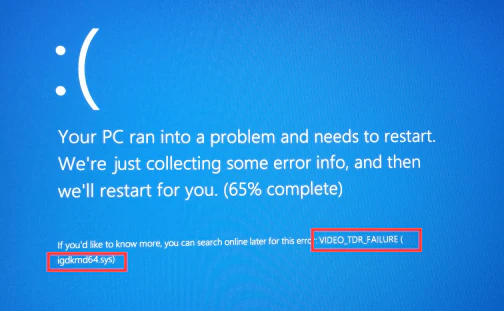
A Blue Screen Error, also known as the “Blue Screen of Death” (BSOD), happens when a computer crashes. It shows a blue screen with an error message. This screen appears when the system encounters a serious problem that it cannot fix automatically. The error can be caused by faulty hardware, outdated drivers, or software conflicts.
When a Blue Screen Error occurs, the computer stops working properly. The error message can provide codes that help determine what caused the problem. Restarting the computer may help, but the issue might need further troubleshooting.
Can a GPU Really Cause Blue Screen?
Yes, a GPU (Graphics Processing Unit) can cause a Blue Screen Error. If the GPU has hardware problems or is overheating, it can cause the computer to crash. A faulty or incompatible GPU driver can also cause this issue.
When the GPU doesn’t work properly, the system may not be able to process graphics correctly. This can result in a Blue Screen of Death. Updating drivers or checking the GPU for damage can help fix the problem.
Read More: GPU Power Consumptions Drops – Save Energy Now!
Common Causes of GPU-Related Blue Screen Errors:
Here are some common reasons why your GPU might cause blue screen errors:
- Outdated Drivers: Old or corrupt drivers can crash your system.
- Overheating: When your GPU overheats, it can lead to instability and system crashes.
- Power Supply Issues: An inadequate power supply can cause GPU-related errors.
- Faulty Hardware: A damaged GPU can lead to blue screens frequently.
- Software Conflicts: Certain applications or games can conflict with GPU settings.
How to Fix GPU-Related Blue Screen Issues?
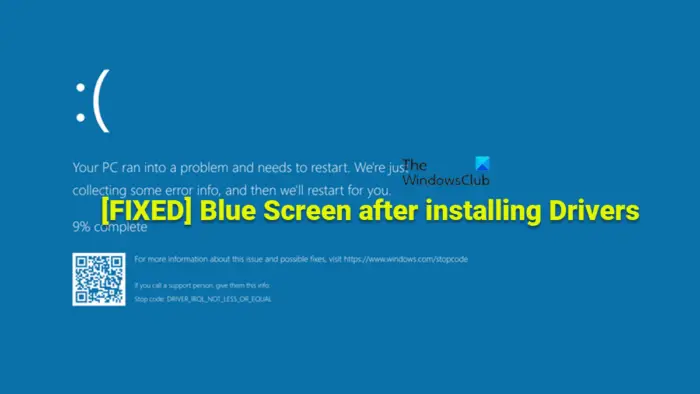
Update GPU Drivers:
Outdated GPU drivers can cause crashes and errors. To fix this, open the device manager and check for driver updates. You can visit the GPU manufacturer’s website (like NVIDIA or AMD) to download the latest version. Installing the latest drivers can help resolve any compatibility issues or bugs in older versions.
Check for Overheating:
Overheating is a common cause of Blue Screen Errors. If your GPU gets too hot, the system can crash. Ensure your computer has good airflow and clean the fans regularly. You can also use software to monitor the GPU temperature. If the temperature is too high, consider adding extra cooling or replacing thermal paste.
Test the GPU in Another Computer:
If you’re not sure whether the GPU is the problem, test it in a different computer. If the Blue Screen Error happens again, the GPU is likely faulty. Testing in another system can help confirm if the issue is with the GPU itself or something else in your current setup.
Roll Back to Previous Driver:
Sometimes, a new driver can cause more problems than it fixes. If the Blue Screen Error began after updating your GPU drivers, try rolling back to the previous version. You can do this in the device manager by selecting the option to revert to an earlier driver. This can help if the new driver has compatibility issues with your system.
Reinstall GPU Drivers:
Corrupted or incomplete GPU drivers can lead to crashes. If updating or rolling back drivers doesn’t fix the issue, try reinstalling them. First, uninstall the current drivers through the device manager, then download and install fresh drivers from the manufacturer’s website. This process can fix issues caused by damaged or missing files.
Read More: How often to replace GPU Thermal Paste – Expert Advice 2024!
When to Replace Your GPU?
You should consider replacing your GPU if it stops working or causes constant crashes. If updating drivers or fixing software issues doesn’t help, the hardware might be damaged. A failing GPU can lead to a Blue Screen Error or system instability.
Another reason to replace your GPU is if it can’t handle newer games or applications. Over time, older GPUs may struggle to keep up with advanced graphics. If your GPU is too slow or outdated for your needs, upgrading to a newer model will improve performance and ensure smooth operation.
Frequently Asked Questions:
1. What causes a Blue Screen Error?
A Blue Screen Error can happen due to faulty hardware, outdated drivers, or software issues. It usually occurs when the system encounters a problem it can’t fix automatically.
2. Can a GPU cause a Blue Screen?
Yes, a faulty or overheating GPU can cause Blue Screen Errors. When the GPU fails, it can disrupt the system’s ability to process graphics properly.
3. How do I fix a Blue Screen caused by a GPU?
Try updating your GPU drivers, checking for overheating, or testing the GPU in another computer. If none of these solutions work, further troubleshooting may be needed.
4. What should I do if my GPU overheats?
Ensure your computer has good airflow, clean the fans, and monitor the temperature. Add extra cooling, such as more case fans or improved thermal paste.
5. How can I check if my GPU drivers are outdated?
Open the device manager and look for driver updates or visit the GPU manufacturer’s website. Updating drivers can fix compatibility issues and improve performance.
6. Why is my GPU causing crashes even after updating drivers?
The problem could be a hardware issue, overheating, or software conflicts with the GPU. It may also be caused by corrupted driver files that need reinstalling.
7. What happens if my GPU is damaged?
A damaged GPU can cause constant crashes and Blue Screen Errors and may need to be replaced. Physical damage, such as burnt components, can make it completely unusable.
8. Can a faulty power supply affect my GPU?
Yes, an inadequate power supply can cause issues with the GPU and lead to system crashes. A weak or unstable power supply may need to provide more energy for the GPU to function properly.
9. How do I roll back my GPU drivers?
You can roll back to a previous driver version in the device manager. This helps if the newer drivers are causing instability or other issues with the system.
10. When should I replace my GPU?
Replace your GPU if it stops working, causes crashes, or can’t handle new software or games. A new GPU will improve performance, especially with modern graphics-heavy applications.
Conclusion:
A GPU can cause blue screen errors due to hardware faults, overheating, or driver issues. Updating drivers and ensuring proper cooling are effective fixes. Testing the GPU in another system can confirm hardware problems. Reinstalling or rolling back drivers can resolve software-related crashes.
Replace the GPU if it remains faulty or outdated. Regular maintenance can help prevent future errors.
