Table of Contents
Overclocking boosted my GPU’s performance, but when pushed too far, it caused overheating and permanent damage. I learned the hard way—proper cooling is key.
Can over clocking damage GPU performance? Overclocking can improve speed but may cause overheating and permanent damage if not done carefully.
Stay tuned as we explore the question, “Can overclocking damage GPUs?” Discover the risks, benefits, and how to overclock safely—don’t miss it.
Can Over clocking Damage GPU?

Overclocking your GPU can enhance performance, especially for gaming or intensive tasks like video editing. But, many wonder: Can overclocking damage your GPU?
The simple answer is yes, overclocking can damage your GPU if done incorrectly. However, when done carefully, with proper tools and knowledge, it’s possible to boost performance without causing harm. In this guide, we’ll explain how overclocking works, the risks involved, and how to do it safely to avoid damaging your GPU.
Does Overclocking Harm Your GPU?
Overclocking works by pushing your GPU beyond its factory settings to achieve higher clock speeds. While this can result in better performance, it does come with certain risks.
Heat Generation:
When you overclock your GPU, it draws more power and operates at higher speeds, which generates more heat. Overheating is the primary risk of overclocking. Without proper cooling, the increased heat can cause thermal throttling, leading to crashes, reduced performance, or, in extreme cases, permanent damage to the GPU.
Voltage Stress:
Another factor to consider is the voltage. Some overclocking techniques involve increasing the voltage to improve stability at higher speeds. However, excessive voltage can damage the GPU circuitry over time, causing it to wear out faster or even fail.
Component Wear:
Running a GPU at higher speeds consistently can also wear down its components faster. Capacitors and transistors within the GPU might degrade more quickly than they would under normal conditions. If you overclock too aggressively, this can shorten the lifespan of your GPU.
Does Overclocking Reduce GPU Lifespan?
Yes, overclocking can reduce the lifespan of your GPU, but the reduction is usually minor if done correctly. The primary cause of wear is the constant heat and stress over time. Here’s how overclocking impacts lifespan:
- Heat Exposure: The longer your GPU runs hot, the more stress it undergoes. Higher temperatures speed up the degradation of the GPU’s internal components.
- Voltage Increase: Running at higher voltages can cause electromigration. This process slowly erodes the GPU’s internal circuits, potentially leading to failure.
- Stress Testing: Overclocking often involves stress testing, which pushes the GPU to its limits. Though this might not cause immediate failure, it can wear down the GPU’s components over time.
But don’t worry! With proper cooling and careful overclocking, the decrease in lifespan is usually minimal. As long as you’re monitoring temperatures and not going too aggressive, your GPU should last for several years.
Read More: What Is A Good GPU Percentage – Complete Guide 2024!
What Can Go Wrong with Overclocking?
Overclocking sounds great in theory, but several things can go wrong if you don’t do it properly:
Overheating:
If your cooling system can’t handle the extra heat generated by overclocking, your GPU will overheat. This can cause thermal throttling, where the GPU slows down to prevent damage. If temperatures get too high, your GPU can even shut down to avoid permanent damage.
Instability:
Overclocking your GPU too much can cause system instability. Your games might crash, or your PC could freeze or even shut down unexpectedly. Instability occurs when the GPU cannot handle the increased speeds or voltages, leading to errors and crashes.
Permanent Damage:
Overclocking at high speeds without proper cooling and voltage regulation can cause permanent damage. If you push the GPU too hard, it can fry the internal circuits, rendering the GPU useless.
Warranty Void:
Some manufacturers may void your warranty if they detect that the GPU has been overclocked. If something goes wrong, you may not be able to get a replacement under warranty.
Software Conflicts:
Overclocking tools like MSI Afterburner might conflict with other system software, causing crashes or performance issues. Always ensure your overclocking software is compatible with your system.
Is GPU Overclocking Dead?
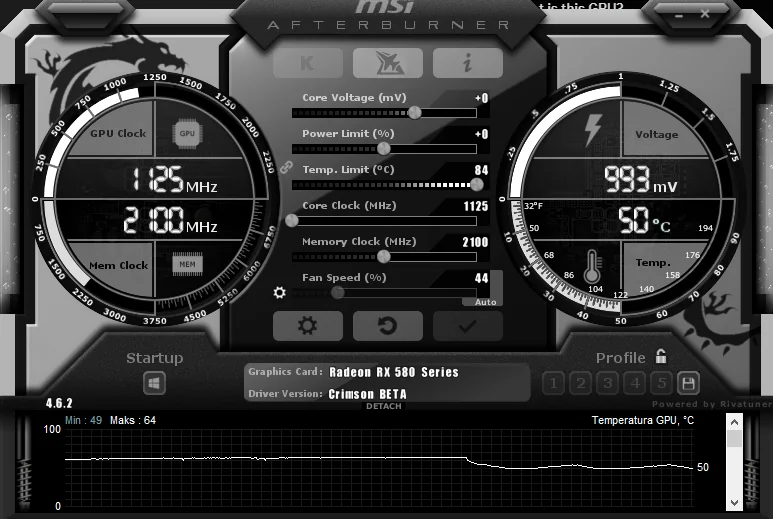
No, GPU overclocking is not dead. In fact, it’s still widely used by gamers, content creators, and PC enthusiasts to boost performance. However, advancements in hardware and software have made overclocking safer and more accessible.
Why Overclocking Is Still Popular
- Performance Boost: Overclocking can significantly improve gaming performance and rendering speeds.
- Affordability: Instead of upgrading to a more expensive GPU, overclocking allows users to get more out of their existing hardware.
- Customization: Many modern GPUs are designed with overclocking in mind, offering better cooling solutions and more stable overclocking features.
Although modern GPUs are already quite powerful, overclocking is still a valuable tool for those looking to extract every ounce of performance.
How to Check GPU Stability?
To ensure your overclocked GPU is stable, it’s essential to run tests to verify that it’s functioning correctly. Here’s how you can check:
Stress Testing:
Use stress-testing software like FurMark or 3DMark to put your GPU under load. These programs simulate heavy gaming or rendering tasks, pushing the GPU to its limits.
- Run the test for at least 15-30 minutes.
- Monitor the temperature, frame rate, and system stability during the test.
If the system remains stable and the temperature stays within safe limits (usually under 85°C), your overclock is likely stable.
Read More: What Is GPU 3D In Task Manager – Essential Tips 2024!
Artifact Testing:
Artifacts (weird visual glitches) can indicate that the GPU is unstable. If you see flickering, colored spots, or texture distortions during testing, your overclock might be too high, and you should lower the clock speeds.
Fix GPU Instability:
If your GPU becomes unstable after overclocking, follow these steps to fix the issue:
Lower Clock Speeds:
Reduce the core clock and memory clock speeds in small increments until stability is restored. This is usually the most effective fix for instability.
Improve Cooling:
Increase your GPU’s cooling capacity. Add more fans or upgrade your cooling system to ensure the GPU doesn’t overheat under load.
Increase Voltage (Cautiously):
If you’re underclocking too much and the GPU becomes unstable, you can increase the voltage slightly. However, be careful not to push it too high, as excessive voltage can damage the GPU.
Revert to Default Settings:
If you cannot achieve stability, revert to the default factory settings. This will ensure that the GPU operates within safe parameters.
GPU Overclocking Troubleshooting:

When overclocking your GPU, you might run into a few common problems. Here’s how to troubleshoot:
Problem 1: Overheating
- Solution: Ensure your PC case has adequate airflow. Consider adding more fans or using liquid cooling if necessary. Clean your GPU and fans from dust regularly.
Problem 2: System Crashes
- Solution: Lower your GPU’s clock speeds and increase the stability by reducing the overclock. Test in smaller increments to find the maximum stable overclock.
Problem 3: Artifacts or Screen Flickering
- Solution: Lower the memory clock or core clock. Artifacts indicate that the GPU is being pushed beyond its stable limits.
How Can I Check My GPU Temperature?
Monitoring your GPU temperature is crucial to prevent overheating during overclocking. Here’s how you can do it:
Use Monitoring Software:
Download and install monitoring software like GPU-Z or HWMonitor. These tools allow you to monitor your GPU’s temperature in real time.
- HWMonitor: Provides detailed stats about temperature, voltage, and fan speed.
- MSI Afterburner: Displays GPU temperature while you overclock.
Read More: What Temperature Does GPU Fan Turn On – Guide for Better Cooling In 2024!
Check Temperature Ranges:
- Safe temperature range for most GPUs: 70°C-85°C.
- Anything above 90°C is dangerous and should be addressed immediately.
Does Overclocking GPU Increase FPS?
Yes, overclocking can increase FPS (frames per second), especially in games and applications that rely heavily on GPU power. By raising the GPU’s clock speed, the graphics card can process data faster, resulting in smoother gameplay and improved frame rates.
However, the performance boost is not always dramatic. The increase in FPS depends on several factors, including the type of game, the GPU model, and the resolution settings.
- GPU Bottleneck: If the CPU is the limiting factor in your system, overclocking the GPU might not result in a significant FPS boost.
- Game Requirements: Some games are more demanding on the GPU than others, so overclocking will have a bigger impact on performance in graphically intense games.
Can Undervolting Damage GPU?
Undervolting is the process of reducing the voltage supplied to your GPU. It can improve power efficiency and reduce heat, but undervolting itself does not damage your GPU.
Undervolting can be beneficial as it reduces the power draw, which results in lower temperatures and less strain on the GPU. However, undervolting too much can make the system unstable, causing crashes or artifacts. It’s essential to test stability after any undervolting adjustments.
Frequently Asked Questions:
1. Can overclocking a GPU void its warranty?
Yes, overclocking can void your GPU warranty. Many manufacturers have a clause that voids the warranty if they detect any modifications to the GPU, including overclocking. Always check the warranty terms before overclocking.
2. How much should I overclock my GPU?
Start with small increments. For most GPUs, overclocking by 5-10% is a safe starting point. Test stability after each adjustment, and increase the clock speed gradually.
3. Is overclocking worth it for gaming?
Yes, overclocking can improve gaming performance, especially in graphically demanding games. It can give you higher FPS and smoother gameplay, but the increase may not be drastic in all cases.
4. Can I overclock my laptop GPU?
Yes, but it’s more risky. Laptops have less cooling capacity than desktops, so overclocking can lead to overheating and possible damage. If you do overclock a laptop GPU, make sure to monitor the temperatures carefully.
5. What’s the safest way to overclock a GPU?
The safest way to overclock a GPU is by using reputable software like MSI Afterburner, making small adjustments to the core clock and memory speed, and monitoring temperatures. Ensure proper cooling to avoid overheating.
6. Can overclocking cause blue screen errors?
Yes, overclocking can cause blue screen errors or system crashes if the GPU is pushed too far beyond its stable limits. Always test stability and revert to default settings if you experience crashes.
7. How do I reset my GPU to default settings?
To reset your GPU to default settings, you can use overclocking software like MSI Afterburner or NVIDIA Control Panel. There’s usually a “reset to default” option that will restore factory clock speeds and settings.
8. What is the difference between overclocking and underclocking a GPU?
Overclocking increases the GPU’s clock speeds to improve performance, while underclocking reduces clock speeds to save power and reduce heat. Underclocking is useful for lower temperatures and better power efficiency.
9. Can a GPU be overclocked too much?
Yes, overclocking too much can damage your GPU. It can lead to overheating, instability, and permanent damage to the GPU if the cooling system can’t handle the increased temperatures.
10. Does GPU overclocking work with all games?
No, GPU overclocking doesn’t improve performance in all games. Some games are CPU-bound and won’t benefit much from GPU overclocking. However, graphically intense games typically see better performance with overclocking.
Conclusion:
Overclocking can boost your GPU’s performance, especially for gaming and demanding tasks. However, it comes with risks like overheating, instability, and potential damage. Proper cooling and gradual adjustments are essential to minimize these risks. Overclocking can reduce the lifespan of your GPU, but if done carefully, the impact is usually minor.
Always monitor temperatures and test stability to ensure your GPU runs smoothly. If done right, overclocking can extend the life and performance of your hardware.
